December, 2015
now browsing by month
Automatically creating and exporting sounds to Unity
This post is about the Unity export feature in the DSP Anime sound effects generator from Tsugi. It can automatically generate several variations of a sound effect, add them to your Unity project, create the corresponding .meta files and write a script that will allow them to play sequentially or randomly, with or without volume and pitch randomization. All that in one click!
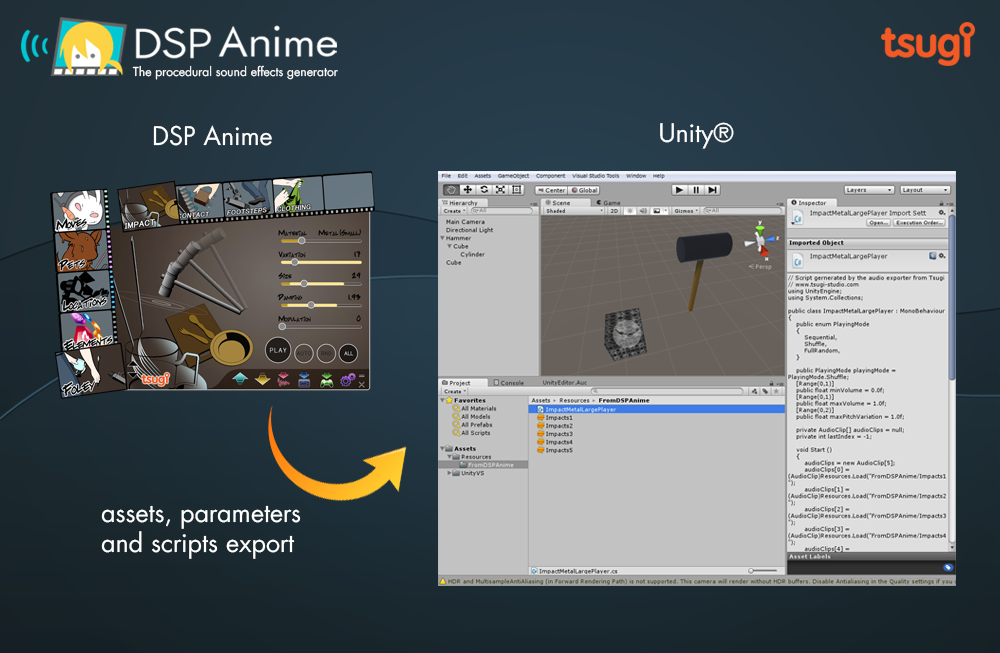
A sound effect generator like no other
DSP Anime is a sound effect creation software especially useful for indie game developers (although a lot of seasoned sound designers also use it to quickly generate raw material they can process later). It’s really as easy as 1-2-3:
1 – You select a category of sounds (for example “Elements”)
2 – You choose the sound model itself (for example “Water”)
3 – You adjust a few pertinent parameters (such as how bubbly the liquid is) to get exactly the sound you want.
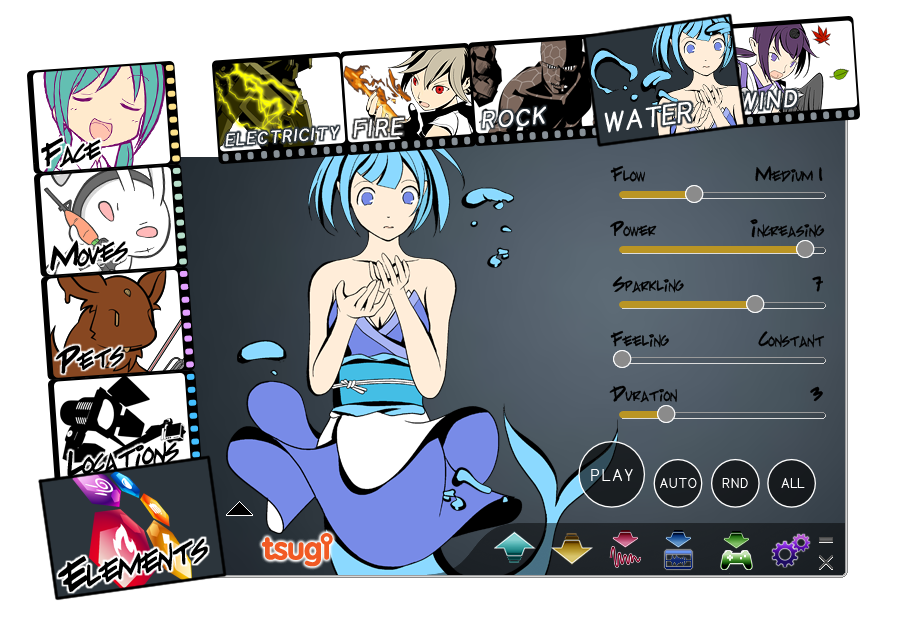
That’s all! You can play and save the result as a wave file.
Because DSP Anime uses procedural audio models instead of samples, you are not stuck with a few pre-recorded sounds but can tweak your effects as you want or generate many variations of a same sound easily to avoid repetitiveness in the game.
Cherry on the cake, new categories are regularly released as free downloadable content. Although initially created for “Anime” sounds, the categories are now very varied. They include for example a model able to create thousands of realistic impact and contact sounds.
A couple of settings
One really interesting feature of DSP Anime is its export to game audio middleware (such as ADX2, FMOD or Wwise). It will automatically create the events, containers, assign the proper settings and copy the generated wave files into the game audio project.
DSP Anime can also export towards game engines such as GameMaker Studio and Unity. We will now give a closer look to the later. First, make sure that the right exporter is selected in the settings window.
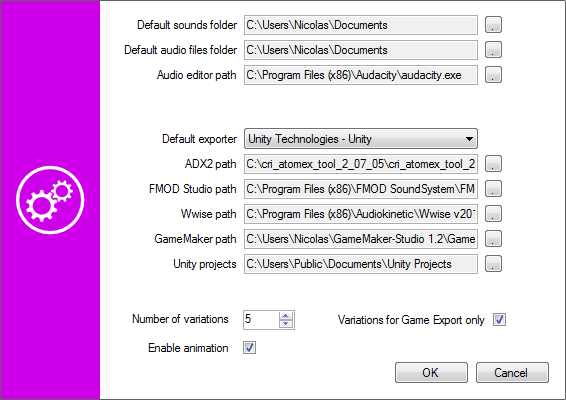
You will also notice that you can enter a number of variations. This is the number of sounds that will be automatically generated based on the parameters you set (and the random ranges you assigned to them) when you export to Unity.
Exporting to Unity
Once you have selected a sound and adjusted its parameters, click on the Export button, the following window will appear:
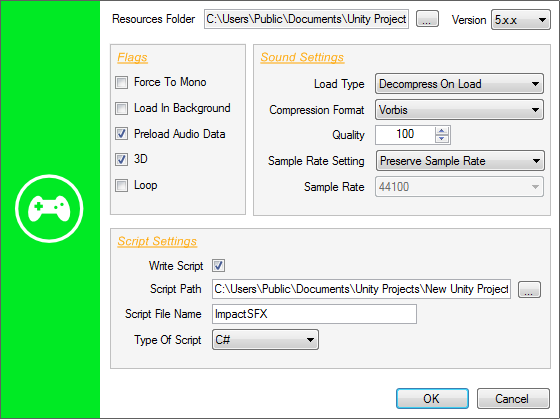
You will have to specify the Resources folder in which you want DSP Anime to export the sound files (which will become Unity audio assets). The corresponding .meta files will also be generated based on your sound settings. This folder must be located under the Assets\Resources folder of your Unity project. If you don’t have a Resources folder in your project yet, you will have to create one.
The Force to Mono, Load In Background and Preload Audio data flags correspond to the audio settings of the same name in Unity. They will be automatically assigned to the audio assets freshly created. The same thing goes for the Load Type, Compression Format, Quality, Sample Rate Setting, and Sample Rate parameters.
If you decide to generate a script in addition to just exporting the audio assets, you can choose the language (Javascript or C#). In that case, the 3D and Loop parameters determine if the sounds will be played as 2D or 3D sources and as one-shots or loops.
Checking your sounds in Unity
When you press the OK button of the Export window, the following happens:
The following picture shows the script parameters as they appear in the inspector in Unity:
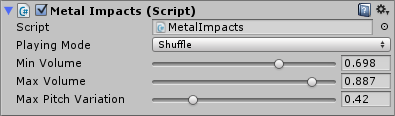
The script generated by DSP Anime should be used as a starting point and customized based on the actual requirements of your game. However, it already allows for some interesting sonic behaviors. For example, if you generated several sounds, it will be possible to specify how they will be selected during playback. Three modes are available: sequential, shuffle (i.e. random with no repetitions) and totally random. In addition, the playback volume and pitch can be randomized.